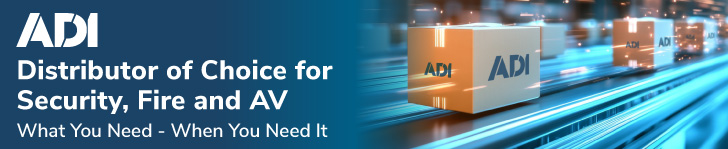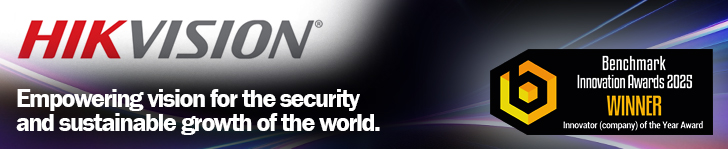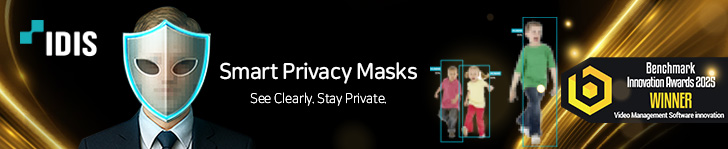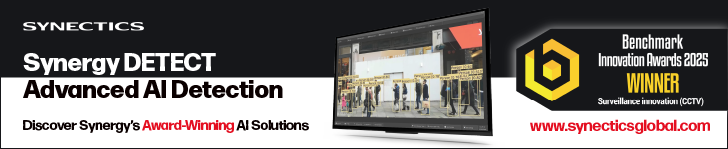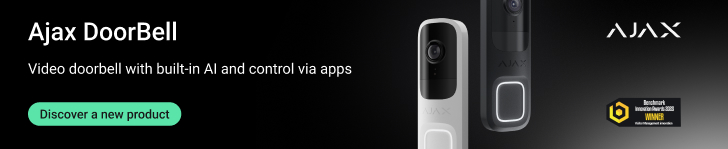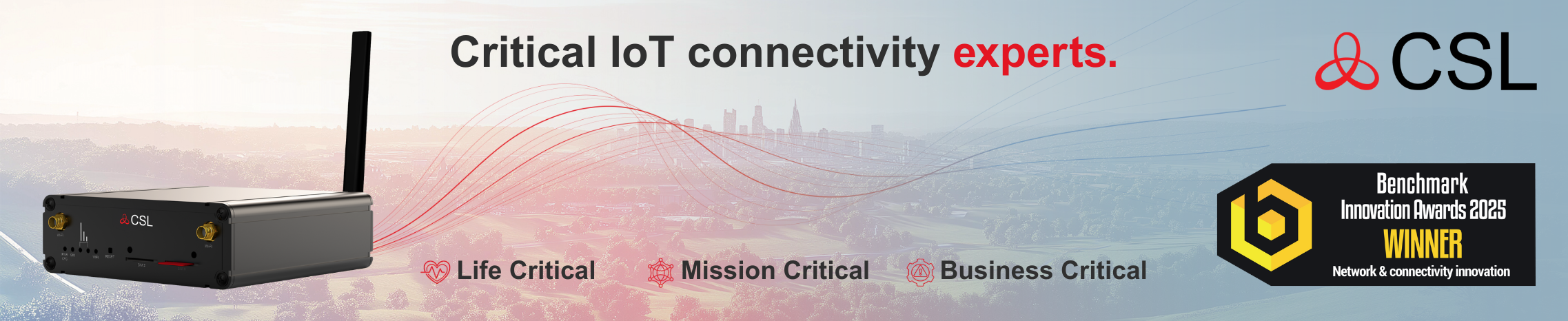One benefit of Texecom Connect is its ability to add flexibility to the alarm system through user-configured Recipes. These are created through the system’s App, and use ‘Cause and Effect’ programming to enhance functionality. In this look at Recipes we consider how to automate lighting when a user returns home.
Recipes allow the end user to create ‘cause and effect’ programming to manage actions that are triggered by certain events. One example of how this can enhance security is with regard to simple automations.
The launch of the LCDLP-W Ricochet-enabled wireless keypad allows users to simply and quickly add entry/exit points to any external door at the property.
As winter approaches and the evenings draw in, some users might find it useful when arriving home in the hours of darkness if the opening of the entry/exit door automatically switched on a light. This is easily achieved using a Recipe.
[column col=”1/3″]

[/column]
[column col=”1/3″]

[/column]
[column col=”1/3″]

[/column]
The first task is to create a Timer in the System section of a Recipe. This allows time periods, with On and Off times, to be set for specific days or the full week via the Days screen. There is also a Date screen, which allows time periods for specific dates or sequences of dates to be established. For our example the timer is active from 7PM until midnight: the time the user generally arrives home through to the latest time they expect to return.
The next task is to create a relationship with the trigger for the Recipe. This done via an ‘And’ condition, meaning that the timer must be active when the trigger occurs, which is this case is the front door contact being opened.
[column col=”1/3″] [/column]
[/column]
[column col=”1/3″] [/column]
[/column]
[column col=”1/3″] [/column]
[/column]
With the causes completed, the effects to be triggered are set. In this case the effect is to switch lighting via a Ricochet enabled plug socket. The switching then has a time applied to it. The choices are to be on while the recipe is active (in this case the light would switch off when the front door closed, so is not ideal), to stay on or to be on for a predefined period. In this example the light is set to be on for five minutes.
Finally, the Recipe is saved and made active. Whenever the user returns home in the preset time, opening the front door will trigger the hallway light to be on for 5 minutes.
Texecom Connect’s Recipes allow simple everyday automations to be enhanced quickly, easily and economically.
Security installers and integrators should register to be notified of the latest updates on Texecom Connect.