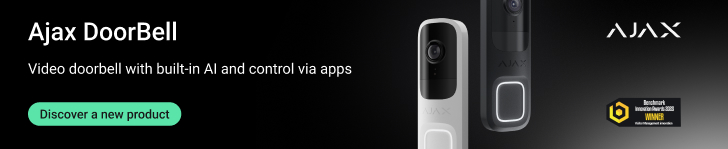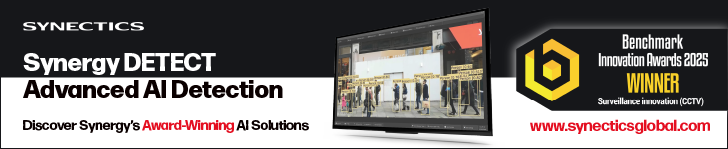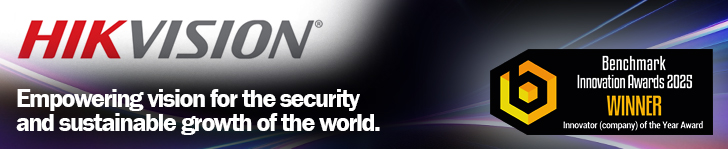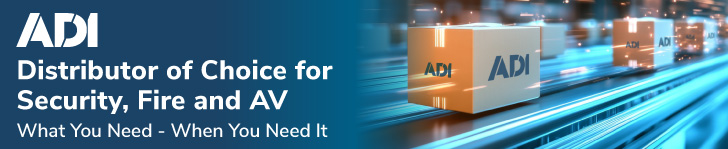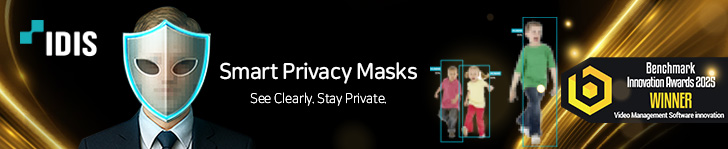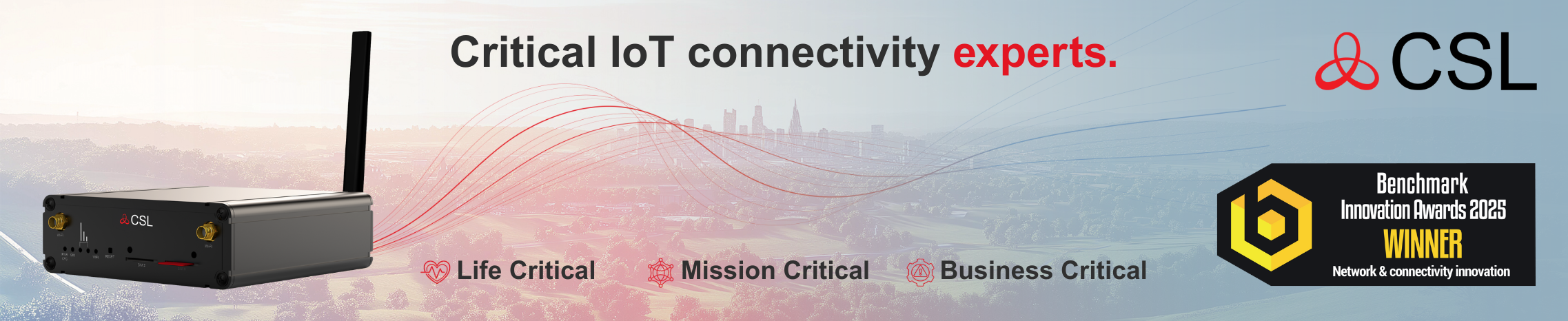VMS packages represent a flexible and advanced security tool which enables the creation of innovative and bespoke solutions. Over the years Benchmark has championed the use of VMS software because it enables the simple creation of advanced solutions and assists installers and integrators in the delivery of credible and effective systems that add value for users. One often cited issue is the complexity of installation and configuration. Here Benchmark assesses leading VMS options to see how installer-friendly they are.
Whenever the team at Benchmark meets up with installers and integrators who do not use VMS technology, it is interesting to find out why. One argument against VMS is that the systems can be costly because of licensing and the infrastructure required to implement a solution. This is something of a red herring. Licensing costs can be high, but they can also be low as they are totally dependent upon the scale of the systems, the functionality being used and the VMS selected.
Many leading VMS systems will run on cost-effective standard IT hardware. It is true that if you want a campus-type system then a significant investment in infrastructure may required, but the same is true for any surveillance system. Often the IT hardware costs are equivalent to a standard NVR.
Another issue often raised, and one which impacts on cost, is that VMS systems are not ideal for smaller applications. The reality is that VMS packages support a variety of features and functions, with options for virtually any capacity. Flexible open platform VMS software is available for systems ranging from a single camera up to thousands of cameras across distributed sites.
Another issue is a lack of clarity about what a VMS will actually do. Whilst DVR and NVR manufacturers are used to listing features and functions, VMS providers tend to promote their products with more of a ‘blue sky thinking’ approach. As a result there is a lot of talk about threat correlation and situational awareness, but installers and integrators need to dig deep in order to discover exactly what the solution will and will not do.
The third reason, and probably the most common response, is that VMS solutions are too complex and require a high level of IT skills.
Those installers and integrators who believe that VMS systems are too complex or too difficult to install are the group that this test feature is aimed at. The goal is to look closely at the installation and configuration, to highlight the features and functions of interest to those seeking security-specific tools, and to illustrate how the functionality and innovation inherent in these solutions can be used in a wide range of applications ranging from local sites with a few cameras up to mid-sized applications with mainstream security requirements.
The reality is that the installation and configuration process isn’t complex. However, there is a perception of complexity.
In recent years Benchmark has handled all of the major VMS options, as well as some of the more obscure choices, and the vast majority of the credible software packages have been less complex than some of the mass-market NVRs.
With VMS, the software installation modules are typically very good and if there is an IT-specific issue the installation wizards will usually identify it. The creation of a database is usually automatically handled, and even if it’s not, the standard Microsoft SQL installer is robust and reliable.
For many installers and integrators, the GUI for the better VMS systems will be intuitive. There may be a few terms used that differ between a VMS and an NVR, but it’s nothing that will confuse anyone with experience of video surveillance hardware. If you’ve ever configured an imported NVR with badly translated manuals and flaky menus, then working with most professional VMS systems will be a straightforward task.
It is important not to confuse flexibility and advanced functionality with complexity. Many of the more advanced tasks are handled via a combination of drop-down menus, links and tick boxes. Whilst the programming that runs the VMS is highly advanced, this goes on in the background. The installer or integrator is presented with a simple and effective GUI, enabling a high degree of control.
VMS packages offer a depth of functionality and advanced features. For those who like to fit a box, switch it on, leave the settings as default and walk away, VMS is simply not going to appeal. However, to create advanced bespoke solutions, a VMS is the best tool.
Axis: CameraStation
AXIS CameraStation (ACS) is available with two licensing options: Core and Universal. The Core licence allows the use of up to 32 devices from Axis Communications only. The Universal licence is required if more than 32 Axis devices are connected, or if any third-party devices are used. The software comes with a 30 day demo licence as standard.
 ACS is supplied as a single .exe file; the total size was 178MB. This is quite slender and makes the download and installation fast and simple. On starting the installation wizard, it will check if the hardware has the required version of the Microsoft .NET framework which is needed for the VMS to run.
ACS is supplied as a single .exe file; the total size was 178MB. This is quite slender and makes the download and installation fast and simple. On starting the installation wizard, it will check if the hardware has the required version of the Microsoft .NET framework which is needed for the VMS to run.
If it cannot detect the appropriate version, the package will install it. This happens even if the hardware does not have an internet connection. The server does not need to be restarted after the .NET installation and the Axis wizard will automatically continue.
As mentioned, the executable file is pretty slender and the total installation, including the .NET framework, took five minutes in total. The only required interaction was to accept the terms and conditions.
With the VMS installed it automatically searches for connected devices. These are then displayed on the Add Devices screen. The only interaction needed is to apply the correct passwords. Axis has a secure password policy on its devices so the default cannot be used. Where multiple devices are added, you can choose to apply the entered password to all devices that do not have a known password.
It is a very simple installation and discovery process. That is to be expected as it is predominantly an own-brand VMS. However, even given that the process is easy and fast.
Once the cameras are discovered and authorised, adding them to the system gives a choice of a quick configuration or a Site Designer configuration. Site Designer is a tool that allows system configurations to be predefined and saved. Loading the file automates much of the process. The quick configuration option sets retention time, recording storage and recording mode.
The GUI has menu options for Device, Storage, Recording and Events, Client, Connected Services, Server, Licenses and Security. The layout is clean and easy to follow.
Installers and integrators who have used Axis cameras and devices in the past will be aware of Action Rules. These are simple trigger and action relationships used to implement alarm and event management. ACS includes its own Action Rules and implementing these is a simple way to create advanced flexibility.
Action rules are created by specifying a trigger event, a subsequent action and a schedule period during which the rule is live. Available triggers and actions are shown in drop-down menus, making the process relatively fool-proof.
Cathexis: CathexisVision
CathexisVision is supplied as two separate executable files: server and client. There is also a quick start guide. The installation routine will only run if the hardware has an appropriate installation of Windows 10 Universal C Runtime. If this is not detected the installation stops.
 The warning message that installation has failed includes the URL for the updater, as does the quick start guide. The updater is required for older Windows applications, and there are different versions available. Because of the need to select the correct updater, this needs to be done manually. It takes a few seconds and is very simple to do.
The warning message that installation has failed includes the URL for the updater, as does the quick start guide. The updater is required for older Windows applications, and there are different versions available. Because of the need to select the correct updater, this needs to be done manually. It takes a few seconds and is very simple to do.
The server installation took around seven minutes. It does lag slightly at times but unlike some VMS options in this test you don’t get the feeling that something has gone wrong. The only interaction required is to agree to T&Cs.
Once the installation is complete, the configuration can be carried out. CathexisVision has an ‘old school’ VMS feel to it. Unlike some options it forgoes the modern look that makes a few of the VMS packages feel more like a website than a software package. The functionality is all there but it is a little understated. A good example of this is camera discovery.
When you look to add devices, the VMS presents a screen that appears as if all the details will need to be manually entered. However, there is a ‘scan’ button and using this finds attached devices very quickly. It’s actually an accurate and simple process and one of the better performers in the test.
CathexisVision actually benefits from a smooth ‘flow’ during the configuration, and the more you use the VMS the easier it becomes. It certainly isn’t any more complex than the simpler VMS options, and at times it performs set-up options seamlessly. For example, when configuring video streams it will prompt to add an additional stream for analytics; if selected this is done automatically.
Camera discovery also enables inputs and outputs to be configured, along with trigger events. You are then prompted to set up the recording criteria for the camera. Again, the flow of configuration is simple and logical and certainly surpasses any hardware-based options we’ve recently worked with.
It is possible to create an archive for different cameras, which adds a degree of flexibility. This is an area in which VMS systems excel and Cathexis has a depth of flexibility which allows the creation of bespoke systems without a need for installers or integrators to get involved in complex programming. The interface is intuitive and easy to use.
The trial version of CathexisVision only includes one basic video analytics rule in the form of smart VMD. There are a host of other rules available which do require a license. However, what stands out is the ease with which the analytics options can be configured. There is also the option to run video with the rule active and alerts are highlighted in real time to allow for tweaking. It’s another one of the touches that makes CathexisVision of particular interest for installers and integrators who might think that a VMS will be intimidating. In fact, nothing is further from the truth.
The ease of configuration is present across the full range of features and functions. Creating events is straightforward and the whole process requires little more than drop down menus. At every stage the options are clear and easy to follow.
CathexisVision has a look that is reminiscent of industrial PCs for a few years ago. However, the flexibility and functionality is easy to access and the implementation was solid and stable throughout the test.
SeeTec: Cayuga
SeeTec’s Cayuga is a well-established VMS that is very popular in Europe but often receives less attention in the UK. It is worth noting that the company is a part of OnSSI although its products are developed in Germany, the HQ of SeeTec. In the past the VMS has won a Benchmark Innovation Award and also has been awarded Outstanding status in previous VMS testing.
 The software is supplied as a single .zip file. Weighing in at 1.8GB, it takes longer to download than the others in this part of the test, but the installation is straightforward and works very well.
The software is supplied as a single .zip file. Weighing in at 1.8GB, it takes longer to download than the others in this part of the test, but the installation is straightforward and works very well.
The installation wizard’s first step is to assess the hardware and identify any required core software that is required. This happened with seconds and the wizard then installed the required elements. This happens automatically, even if the hardware is off-line.
It then continues with the Cayuga installation. Required interactions are limited to agreeing T&Cs, selecting the location for the installation, deciding which installation is required (server and client, server only or client only) and selecting the IP address for remote connectivity. The options are shown on a drop-down menu. The whole installation took around 7 minutes. Towards the end it installs Direct X and you do need to click a button for this to progress, so if you walk away the install might take longer!
On first log-in, you need to reset the default password. Once this is done, SeeTec Cayuga starts up in trial mode. A splash screen informs you of how long is remaining before a licence is required.
The VMS GUI has five modes: Surveillance Mode, Archive Mode, Report Mode, Configuration Mode and LPR Mode.
Initial set-up is predominantly done through the Configuration Mode screen. This has four main options: Create Alarm, Create Camera, Create User and Find Devices. The latter is where most people will start. The discovery process works well and is very swift. Once cameras are found the various authentication details (log-in and password) can be changed if required, recording mode is selected and the devices are added.
If any further configuration changes are required, the camera is selected from the ‘tree’ display and these can be carried out from the GUI.
The interface itself is very clean and straightforward and has a modern feel. Icons are clear and easy to understand, the menus are well organised and installers and integrators who are new to VMS applications should have no issues with any of the processes.
Alarm and event management is configured via the Create Alarm screen. This is simple to follow and allows a high degree of flexibility. The first stage is to define the alarm or event in terms of name, priority level, validity and criteria for closing the alarm.
The next stage offers a very high degree of flexibility when defining alarm triggers. A tick-box menu simplifies this by only showing actionable alarm triggers from attached devices. Start and End criteria can be added, along with active schedules.
There are also options to allow alarm notifications to be generated along with associated server actions.
The process is very simple and straightforward and delivers flexible ‘cause and effect’ alarm scenarios without any need for advanced coding or writing macros. If you can tick boxes and use drop-down menus, then the creation of bespoke high-end alarm actions is achievable in a very short space of time.
SeeTec Cayuga’s menu structure and configuration interface is well designed and easy to navigate, and getting the best performance out of the system is straightforward, even for installers and integrators who are new to the implementation of VMS solutions.
BENCHMARK VERDICT
Axis Communications: AXIS CameraStation
AXIS CameraStation is optimised for use with devices from Axis Communications. It does  support third party devices, but there may be some minor limitations depending upon the specific device. Because of this approach, the VMS offers almost seamless access to device functionality. There are some things that could be better. For example, we couldn’t find a way to adjust focus without visiting the camera’s internal webpage. Installation is fast and simple and configurations are intuitive. Most installers and integrators will feel at home with the GUI. The ease of use and configuration means it achieves Recommended status.
support third party devices, but there may be some minor limitations depending upon the specific device. Because of this approach, the VMS offers almost seamless access to device functionality. There are some things that could be better. For example, we couldn’t find a way to adjust focus without visiting the camera’s internal webpage. Installation is fast and simple and configurations are intuitive. Most installers and integrators will feel at home with the GUI. The ease of use and configuration means it achieves Recommended status.
Cathexis: CathexisVision 2018
 CathexisVision offers a trial version of the VMS software and it is one that installers and integrators should consider when seeking an intuitive package. At first glance the VMS does look like you might need some IT skills, but it is actually very straightforward. The configuration flow is excellent and many of the processes are automated. If you can select from drop-down menus, you can set up event management! Installation is very straightforward, the device discovery feature works well. Functionality and flexibility is plentiful. CathexisVision easily achieves Recommended status.
CathexisVision offers a trial version of the VMS software and it is one that installers and integrators should consider when seeking an intuitive package. At first glance the VMS does look like you might need some IT skills, but it is actually very straightforward. The configuration flow is excellent and many of the processes are automated. If you can select from drop-down menus, you can set up event management! Installation is very straightforward, the device discovery feature works well. Functionality and flexibility is plentiful. CathexisVision easily achieves Recommended status.
SeeTec: Cayuga

 SeeTec Cayuga is a well designed and solid VMS that offers a high degree of flexibility. It’s not as widely known in the UK as in Europe and in our opinion that is a mistake. Installers and integrators can enjoy the benefits of a reliable and effective VMS, whether new to the technology or competent with VMS implementations. Installation is simple and fast and all required software elements are loaded, configuration is intuitive aided by a clean and well laid-out GUI and flexibility is very good, allowing the creation of bespoke systems. Cayuga not only achieves Recommended status but is also rated as the Best Buy.
SeeTec Cayuga is a well designed and solid VMS that offers a high degree of flexibility. It’s not as widely known in the UK as in Europe and in our opinion that is a mistake. Installers and integrators can enjoy the benefits of a reliable and effective VMS, whether new to the technology or competent with VMS implementations. Installation is simple and fast and all required software elements are loaded, configuration is intuitive aided by a clean and well laid-out GUI and flexibility is very good, allowing the creation of bespoke systems. Cayuga not only achieves Recommended status but is also rated as the Best Buy.
Milestone Systems: XProtect Essential+
Test report in Part 1
 XProtect Essential+ offers a ‘taster’ of the XProtect software range. Installation is solid but slow and configurations are arguably harder work than other VMS packages. However, you do get functionality and flexibility. Interestingly, Milestone is about to upgrade its VMS with auto-discovery as a part of the installation process and that will simplify what it, in all reality, a relatively simple installation. The ease of use and configuration means it achieves Recommended status.
XProtect Essential+ offers a ‘taster’ of the XProtect software range. Installation is solid but slow and configurations are arguably harder work than other VMS packages. However, you do get functionality and flexibility. Interestingly, Milestone is about to upgrade its VMS with auto-discovery as a part of the installation process and that will simplify what it, in all reality, a relatively simple installation. The ease of use and configuration means it achieves Recommended status.
Axxonsoft: Axxon Next
Test report in Part 1
Axxon Next includes a number of features that many VMS packages offer as options, but accessing them might require opting for the highest level licence. Despite this, the installation is fairly quick and relatively straightforward. Configuration is carried out through clean and easy-to-use menu screens, and many of the features and functions are intuitive with regards to set-up.
Hanwha Techwin: Wisenet Wave
Test report in Part 1
 Wisenet Wave has been built for a specific market. Aimed at mainstream applications, it combines ease of use with a good degree of flexibility. The simplicity of installation is aided by the fact that the software isn’t bloated, but the initial six minute lag will see some installers and integrators giving up, thinking the installation tool is non-functional. No doubt Hanwha Techwin will fix this, and currently – despite the wait – it still achieves Recommended status.
Wisenet Wave has been built for a specific market. Aimed at mainstream applications, it combines ease of use with a good degree of flexibility. The simplicity of installation is aided by the fact that the software isn’t bloated, but the initial six minute lag will see some installers and integrators giving up, thinking the installation tool is non-functional. No doubt Hanwha Techwin will fix this, and currently – despite the wait – it still achieves Recommended status.