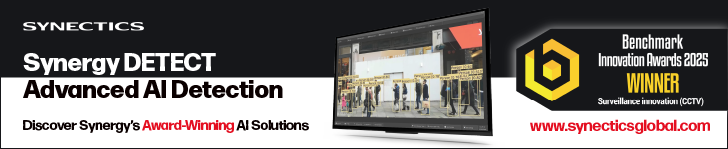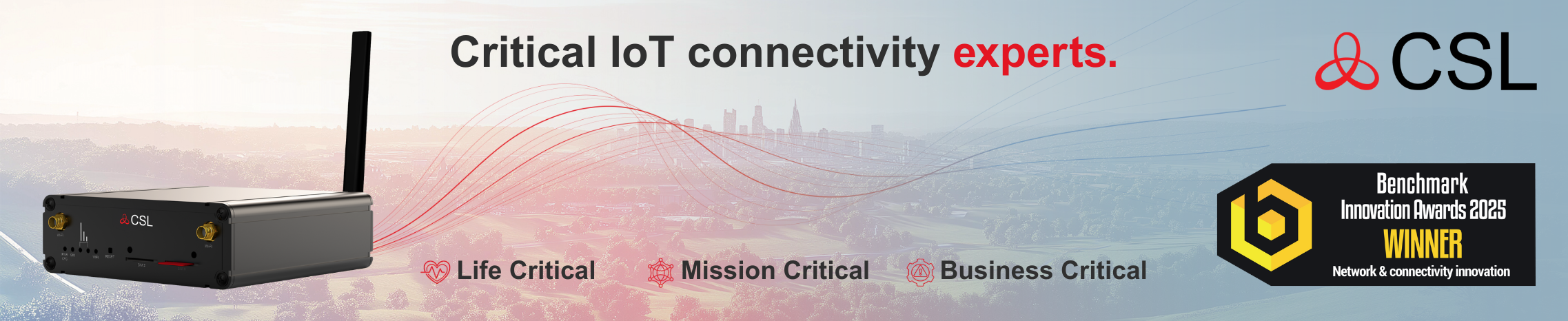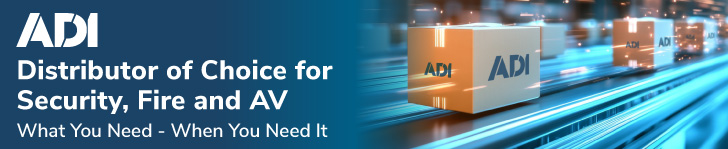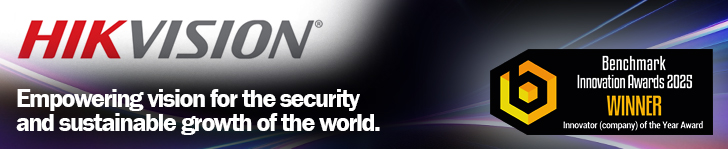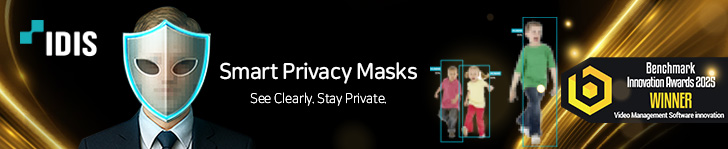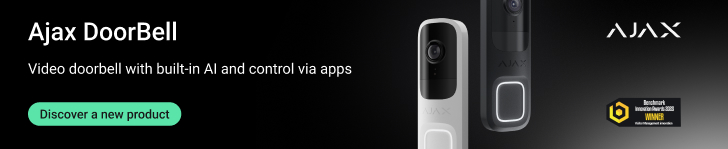When installing, configuring and expanding a VMS-based video solution, many integrators are likely to come across common problems which arise because of the infrastructure being used, or how the end user’s IT department may have configured the network. As VMS software becomes more capable, so the manuals and support advisories become burgeoning documents which can be time-consuming to search. To relieve the pressure on engineers, Milestone Systems has introduced an on-line troubleshooting assistant which offers step-by-step guides when dealing with common issues associated with VMS set-up.
As VMS-based solutions become ever more flexible, adding features and functions which enhance integration and IoT capabilities, so the range of configurations required for a bespoke project increases. Integrators are spending far more time customising solutions to deliver exactly what the user requires, which is a good thing as it increases the value on offer.
However, on a day-to-day basis it increases pressure on integrators to have an ever-deeper working knowledge of the systems they deploy. Whilst in an ideal world it would be beneficial to standardise on one VMS, one range of edge devices, one access controller, one alarm system, etc., the reality is we don’t live in an ideal world.
Certain users will demand specific features or capabilities from their solutions, which might necessitate using an alternative VMS or edge device. Equally, where legacy systems are being expanded, the customer will typically demand that compatibility for existing system elements is maintained.
For the integrator, this creates the need to have a good in-depth knowledge of a number of solutions, all of which are becoming more feature-rich on an almost monthly basis. As a result, the need for accurate and easy-to-access support information becomes ever-more pressing.
As a result, Milestone Systems has released the troubleshooting assistant. It is aimed at partners and customers using the Milestone XProtect suite of software-based video solutions, and offers step-by-step guidance for a number of common tasks and issues.
Enhanced support
Modern video management systems are not only used to protect people and assets, delivering enhanced security and situational awareness, but can also help to optimise business processes and procedures, improving the way people live and work. With the ability to offer business intelligence, automated site management, smart control or peripheral systems are accurate reporting, VMS solutions can add benefits for a wide range of businesses and organisations.
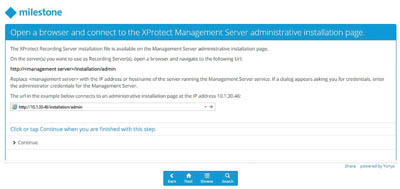 Milestone Systems offers the XProtect portfolio of open platform video management software, with options from small, low-risk applications right through to enterprise-level advanced multi-site solutions. While there are some functionality differences in the packages, all offer flexible and customisable support, along with the ability to upgrade and expand as needs change.
Milestone Systems offers the XProtect portfolio of open platform video management software, with options from small, low-risk applications right through to enterprise-level advanced multi-site solutions. While there are some functionality differences in the packages, all offer flexible and customisable support, along with the ability to upgrade and expand as needs change.
The XProtect platform makes innovations in security, site management and the delivery of business efficiencies available to a wide range of integrator, consultant and end-user customers. As the capabilities of the systems increase due to on-going research and development, so there is an increased need for various people within the businesses to maintain, upgrade, and operate their XProtect system. This creates a demand for increased support.
Having considered how best to deliver timely and accurate guidance to a range of customers, Milestone Systems has created the troubleshooting assistant. It is available around-the-clock to help users resolve issues and optimise the performance of their systems.
What is it?
The troubleshooting assistant is a self-help online tool that enables XProtect users to identify causes of issues and guides them through a step-by-step resolution. The Milestone trouble-shooting assistant is an interactive decision tree that provides support in maintaining, upgrading, and troubleshooting many common issues.
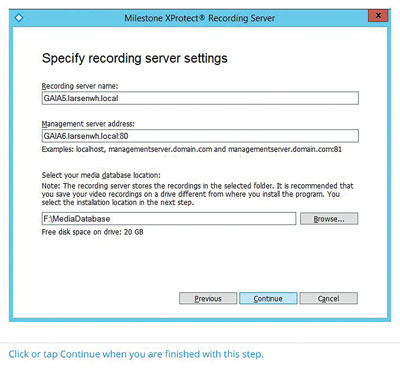 Covered issues range from being unable to log into the Smart Client, through system expansion tasks such as adding cameras or recording servers, through to migrating entire system configurations and applying fixes for vulnerabilities to the Microsoft environment such as the .NET framework which is required for most VMS applications.
Covered issues range from being unable to log into the Smart Client, through system expansion tasks such as adding cameras or recording servers, through to migrating entire system configurations and applying fixes for vulnerabilities to the Microsoft environment such as the .NET framework which is required for most VMS applications.
The guide leads users through a branching process where the customer can select answers to questions that become progressively more specific to their issue.
For example, if the customer is having difficulties adding a device, the guide starts off with an explanation of what it is going to do, and offers to either walk the user through the issue, or deliver a brief explanation of how to resolve the problem.
It then lists a number of prerequisites to ensure the device is capable of being connected. If the integrator is unsure, the troubleshooting assistant will help establish whether or not they are met.
Once this is done, the assistant works through various scenarios, filtered by which error message is being generated, whether the camera has been previously used, whether or not the configurations have been corrupted, etc.. It’s a fairly comprehensive dive into potential problems, and includes simple tasks which might impact on adding a camera. For example, it walks the integrator through removing old driver instances in the recording server should it not be possible to re-add a camera. While this isn’t a complex task, it’s the sort of thing you might struggle to find in the manual!
There will be an occasional point where the only option is to contact Milestone’s support team, but at least the basics will have already been covered, making resolving any issue swifter and less stressful as the obvious potential problems will have been eradicated.
The troubleshooting assistant leverages a host of support resources such as the Milestone Knowledge Base articles, User Forum and more.
Finding the assistant
Accessing the Troubleshooting Assistant is simple. The tool is available online, and is also accessible through the Milestone Support Page. Milestone will regularly update the troubleshooting assistant and add more guides to address additional issues as needed.