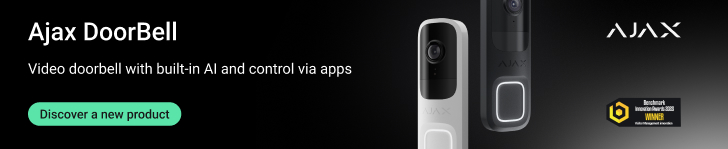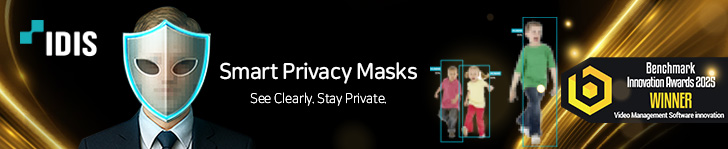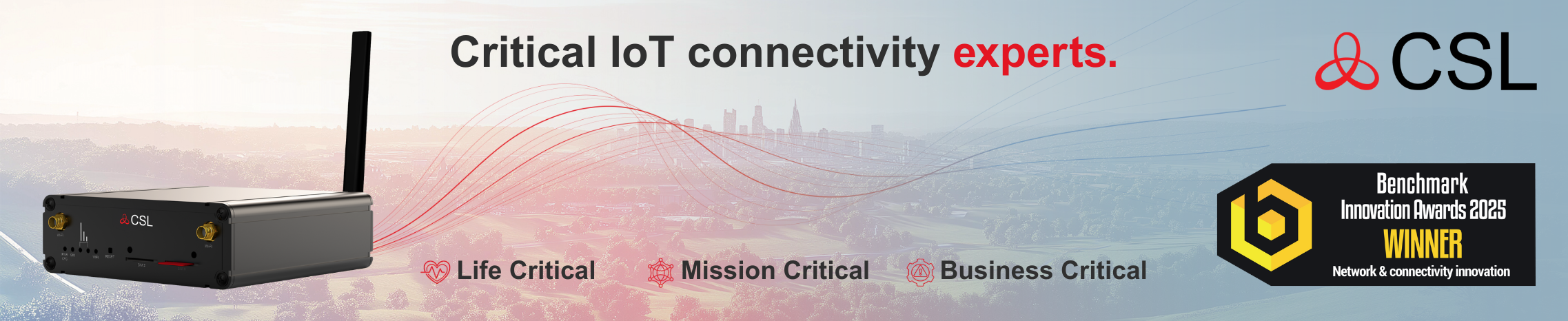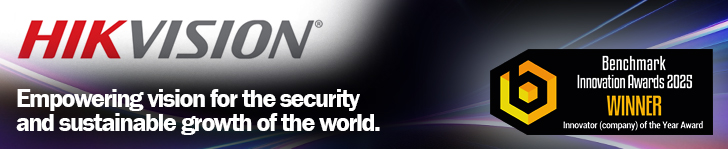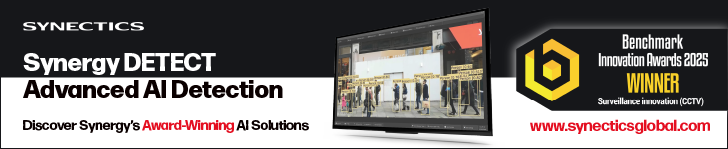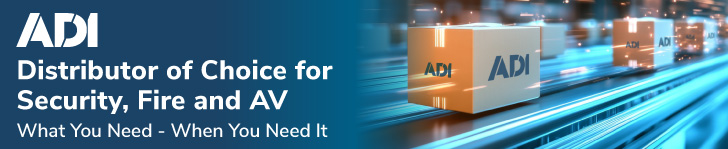During the specification process of any security application using video analytics, it is vital for installers and integrators to ensure that they have considered a wide range of criteria if the solution is to be effective. Last minute changes and on-the-fly calculations can equate to delays and additional costs which often eat into the profitability of a contract. Video software developer Foxstream Intelligence Video now offers FoxTool, a free software utility designed to help those deploying its Fox Vigi or Fox Box analytics solutions.
[dropcap]T[/dropcap]here is a well established acronym in the world of computer programming and processing: GIGO. This stands for garbage in, garbage out. The point is a simple one (but one often misunderstood by many who use data processing). If you ask any computational engine to work with information that is essentially garbage, then the results will inevitably be garbage too!
For any intelligent person, this much should be obvious. Sadly, clarity of thought is not always present with all parties when working with data processing. Some assume that a computer, with all its intelligence, will identify and correct errors as a matter of course. If only things were that simple!
Whilst we live in an age of smart technology, and intelligent solutions are increasing coming to the fore, processing of any kind of data will inevitably require that the information being used is accurate. This is the case if you’re creating invoices or managing accounts, checking stress loads on a product design or even managing work-based communications.
GIGO is also a relevant acronym to the security industry, increasingly so since the move towards intelligent solutions has accelerated. One area affected is intelligent video analytics (IVA).
IVA is a powerful tool when properly implemented. However, whilst there are an increasing number of self-learning solutions, this does not necessarily mean you can switch on the analytics engine and let it work things out for itself.
Small inconsistencies in even the most basic IVA configurations can lead to significant variances in performance. Even at the hardware level, something as basic as the selection of an inappropriate focal length lens can result in the delivery of insufficient pixels-per-metre for an analytics engine to be fully efficient. In such a scenario, the detections can become garbage.
To aid in system design for installers and integrators using its analytics products, Foxstream Intelligence Video offers FoxTool, a free-of-charge system design utility which minimises the potential for basic errors.
Operation
FoxTool is a free software utility provided by Foxstream. It uses site maps or images to allow installers and integrators to assess camera locations and check configuration parameters to ensure optimum analytics performance.
The software is downloadable as a simple executable file. It is just over 27MB in size, so the download doesn’t take long. Once it is installed you can obtain its individual product code, and from this Foxstream will issue a free licence for its use.
The utility does include a range of help files, and these are sufficient to guide you through the use of the program.
FoxTool uses a site map or graphic as its base. This can either be blank, or an existing map or image can be used.
The software loads the image, and all that is needed is a reference distance. If, for example, a building is included on the map, you simply draw a line to cover its length and enter the known distance value in metres.
Camera icons can then be dragged and dropped onto the image. These can be named and the text attributes are customisable. This allows a degree of aesthetic tweaking if the plan is going to be presented to a customer. The plan will have the repetitive FoxTool watermark across it. It is a little irritating, but as the utility is free you can’t really complain.
The cameras have three display options. The first is the camera name, which can be toggled on or off. The second and third are more important to set-up. These are for projection and area.
The first displays the camera’s field of view relative to its position, mounting height, mounting angle, CCD size and the focal length of the specified lens. With regard to CCD size, most common formats are recognised, but there is also an option to manually enter dimensions if using a less common format.
It should be remembered that the illustrated camera projection covers the full field of view and not the video coverage that is usable for any specific purpose.
The area setting highlights the zone in which analytics will be viable. Highlighted regions are shown in two colours: grey (they call it green) and purple. The former identifies the area in which a target will be fully recognised and detected. The latter highlights areas where targets can be detected. The resolution used for analytics, not the video stream, can also be set. If you change this from the Foxstream default you get a warning, but that change will still happen.
Using the projection settings, it is possible to adjust mounting height, angle and lens focal length to assess the appropriate configuration required for any camera. This in itself is an interesting exercise as it graphically illustrates how, for example, a few millimetres difference in focal length affects the field of view.
There is also a shortcut when setting the projection. A feature entitled ‘place the eye’ can be toggled on and off. With this set to on, a click on the part of the site you wish to focus on automatically adjusts the orientation and mounting angle.
With the projection correctly set, toggling the area on and off allows you to see whether or not analytics will be effective.
You can define objects to be detected. The preset options are for human, face, car, numberplate of object. The latter allows a custom size to be created. A representation of an object can be added to the map and dragged to a position within a camera’s view. Double clicking on the camera will then display a graphical representation of how that object will appear in the FOV.
FoxTool also includes a number of other features. For example, once the map or graphic is configured, a measure command allows distances to be shown between any objects or devices using a simple drawable line.
Configurations for individual cameras can be shared with other cameras (this does not affect position or orientation), and site configurations can be saved. Finally, a report can be generated and printed which includes the site map and camera configurations.
Verdict
FoxTool is a decent utility for installers and integrators looking to implement intelligent video analytics, and delivers a good degree of support with regard to system design. It is simple and quick to install, easy to use and effective in planning system fundamentals.
There are things that could be improved, but as it is free-of-charge it would be churlish to allow them to affect the overall impression of the software. With a few tweaks it could become a saleable package, but right now that’s not what it is intended to be.
If you’re intent on deploying Foxstream analytics, then using the utility is a ‘no-brainer’. For some, it could be the benefit that makes a specification decision for them!