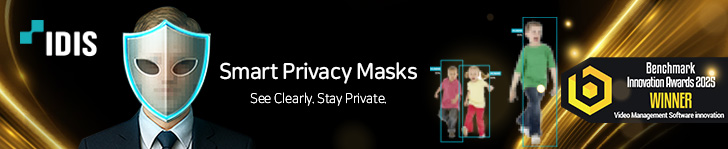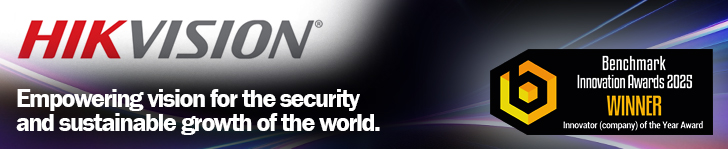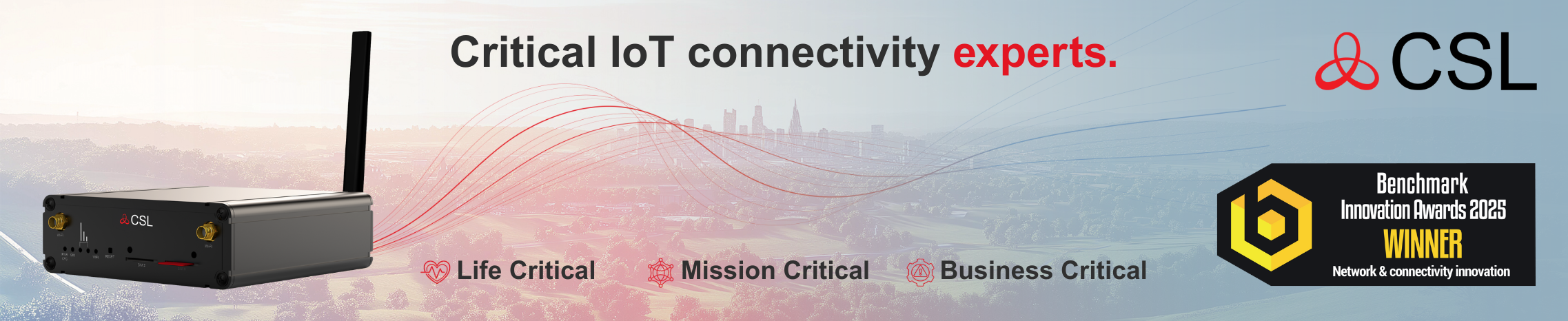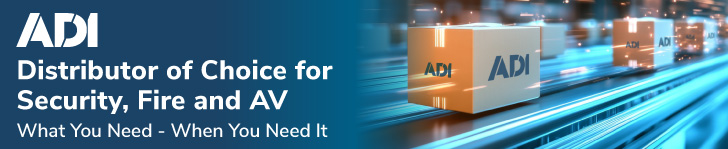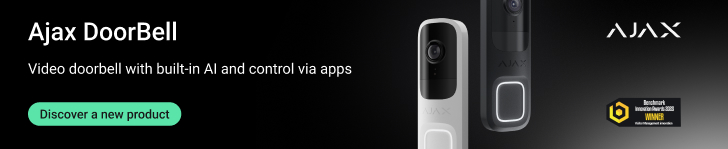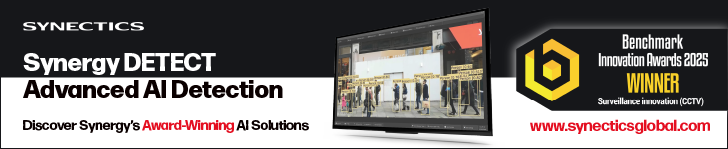VMS packages represent an advanced video surveillance and general security tool which enables the creation of innovative and bespoke solutions. There can be little doubt that the software-based options have done more to enable installers and integrators in terms of delivering credible and effective systems that add value for customers. Such is the impact of the technology that it begs the question why some are still reluctant to embrace the flexibility that it offers.
Whenever the team at Benchmark meets up with installers and integrators who do not deploy systems based upon VMS technology, we ask the question why the packages are not used. Typically the answers are ones we’ve heard before: the products aren’t right for the type of jobs that are undertaken, they are too expensive, the customer doesn’t want a software-based (or a server-based) system, etc.. Some who are a little more honest will admit that they haven’t fully investigated the technology because they’ve yet to see a compelling case for its use.
When pushed, there are typically three main reasons why some engineers don’t embrace the potential on offer from a credible VMS. The first is that some companies believe the best way to differentiate themselves is on price! Despite the obvious downward spiral such an approach creates, and ignoring the fact that end-users are increasingly seeking a better value proposition from their systems, such individuals are unlikely to contemplate the use of VMS (or for that matter any other emerging technologies), no matter how many benefits it can deliver.
The second issue is a degree of confusion over the actual functionality offered by VMS packages. In truth, one VMS offering can be very different to another – such is the joy of software – and whilst security hardware manufacturers are used to listing features and functions, VMS providers tend to promote their products with more of a ‘blue sky thinking’ approach. You’ll find a lot of talk about threat correlation and situational awareness, but you have to dig deep to discover exactly what the solution will and will not do.
The third reason, and probably the most common response we hear, is that VMS solutions are too complex, require a high level of IT skills and would be overkill for mainstream security applications.
It can be surmised that those in the first group are unlikely to embrace the potential on offer from VMS, and if they do further investigate the technology it will be as a result of losing contracts to companies that offered superior VMS-based systems.
Those installers and integrators who believe that VMS systems are too complex, too complicated or generally unsuitable for mainstream applications are the group that this test feature is aimed at. The goal is to look closely at the installation and configuration of VMS systems, to highlight the features and functions of interest to those seeking security-specific tools, and to illustrate how the functionality and innovation inherent in these solutions can be used in a wide range of applications ranging from local sites with a few cameras up to mid-sized applications with mainstream security requirements.
A main concern over the implementation of a VMS-based system is the complexity of configuration. The reality isn’t that the process is complex, but that there is a perception of complexity. This isn’t helped by the fact that a number of VMS providers seem to believe that their products are beyond the capabilities of the majority of installers and integrators.
It is small wonder that many think a VMS will be complex, when the suppliers state that it is! However, in recent years Benchmark has handled all of the major VMS options as well as some of the more obscure choices, and the vast majority of the credible software packages have been less complex than some of the low-end DVRs and NVRs which have taken frustration to new levels.
With VMS, the software installation modules are typically very good, and if there is an IT-specific issue the installation wizards will usually identify it. The creation of a database is usually automatically handled, and even if it’s not the standard Microsoft SQL installer is robust and reliable.
For many installers and integrators, the GUI for most VMS systems will be intuitive. There may be a few terms used that differ between a VMS and an NVR, but it’s nothing that will confuse anyone with experience of decent video surveillance hardware. If you’ve ever configured a low end imported NVR with badly translated manuals and flaky menus, then working with most VMS systems will be a joy.
It is important not to confuse flexibility and advanced functionality with complexity. Many of the allegedly more complicated tasks are handled via a combination of drop-down menus and tick boxes. Whilst the degree of programming is without a doubt highly advanced, this all goes on in the background. The installer or integrator is presented with a simple and effective GUI, enabling a high degree of control. In very much the same way that you do not need to be a mechanic to drive a car, you most certainly do not need to be a computer programmer to configure a VMS.
There will always be some people who find a VMS to be overly complex. Having said that, there are so-called installers out there that still make a mess of terminating coax or configuring a camera. Think about some of the legacy systems you’ve had to put right!
VMS systems are not infallible. We’ve had issues where a VMS simply refuses to work and eventually the cause has been traced to an incorrect licence. The same can be said of hardware, and we’ve had plenty of sleepless nights over boxes that simply won’t behave.
VMS packages offer a depth of functionality and advanced features, and to installers and integrators who like to plug a box in, switch it on and walk away, the VMS is simply not going to appeal. However, if an installer or integrator wants to create advanced bespoke solutions, deliver benefits and value to the customer and differentiate their company as forward-thinking, then a VMS is the best tool.
CCTVdirect: Macroscop
 Macroscop is a VMS available in the UK from CCTVdirect. Dependent upon the licence used, the software can support unlimited servers, and each server can manage up to 80 cameras. An unlimited number of workstations are also supported. Third-party compatibility is available for approximately 2,500 cameras; ONVIF Profile S devices can also be used. Video formats include H.264, MPEG-4 and M-JPEG. Streams can be split into two versions: high-resolution for archiving and lower resolution for display.
Macroscop is a VMS available in the UK from CCTVdirect. Dependent upon the licence used, the software can support unlimited servers, and each server can manage up to 80 cameras. An unlimited number of workstations are also supported. Third-party compatibility is available for approximately 2,500 cameras; ONVIF Profile S devices can also be used. Video formats include H.264, MPEG-4 and M-JPEG. Streams can be split into two versions: high-resolution for archiving and lower resolution for display.
The VMS includes integral motion detection and an ‘alert monitor’ to highlight video including incidents. Video can be exported in a Macroscop format or as AVI files; individual frames can also be exported as snapshots. Additional IVA modules can also be added.
Macroscop is available with three licence variants: ML, LS and FT. The ML licence is for a single server application with up to 20 cameras and 2 workstations. The ML version does not support the use of additional intelligent modules. The LS version supports up to 5 servers and a maximum of 400 cameras plus 10 workstations. Finally, the FT version supports unlimited cameras, servers and workstations. It also includes the motion detection, face detection, left object, tracking, audio detection, suspect search, auto zoom and tamper detection modules as standard.
The Macroscop software is supplied as a single installer file. When run, you will be prompted to select whether you wish to install the server software, the client software or server software with monitoring. The latter is effectively a standalone installation. The VMS requires Microsoft .NET 4.6.1 and Visual C++: if these are not available they will be installed automatically.
The installation requires no intervention, and complete fairly rapidly. Some automated installers can take some time but the process was finished in approximately four or five minutes. Once complete you can run the Configurator application. This prompts you to login and apply the licence. Our licence was provided on a physical USB Dongle. This requires on-line connectivity for activation. There is an option for off-line activation, and this requires an additional licence file from the supplier. Activation is swift and once complete the full system Configurator opens.
The software installation process is very straightforward; there’s nothing more taxing than running the installation wizard and waiting for it to end! So long as the PC or server being used is of the correct specification, there will be no challenges for any competent installer or integrator.
The Macroscop VMS makes use of a software-based Configurator application. This is a wizard-based process that guides you through the basic settings required to configure the software.
There are six steps which the wizard covers: cameras, servers, users and groups, object plans, other settings and the final application of the configuration. Visually the interface is both intuitive and simple to follow.
The VMS immediately found all of the connected cameras, but there are options to manually add these plus other devices if required. There is also the ability to adjust connection settings such as authentication details, archiving direct to an SD card, audio control and PTZ control. More extensive tweaks are needed, there is an option to open the camera’s web page in a browser.
Stream settings can either be captured from the camera or can be overridden in the VMS. Archiving requirements can be set per camera with the recorded stream being selectable. Where IVA is deployed, the stream for this can also be selected.
Each camera can also have Scenarios; these are simply configured by selecting an event (these include motion, tampering, alarm and external events through to IVA triggers and even system events. You can then add associated actions: multiple actions can be applied using AND logic.
Where additional servers are required or changes are to be made in the basic configuration, this is achieved through the Servers page of the Configurator. The Users and Groups page allows the addition of users. Groups can be created (such as Administrator, Engineer, Operator, Staff) and a range of permissions can be associated with each. This is also used to manage individual users and their authentication details.
The Object Plans page is used to create site maps which can include links to devices supported by the VMS. Finally, the Other Settings page allows configurations of monitor views to be established. It also allows flexibility with regard to how Bookmarks are managed.
When the settings are applied, any errors will be flagged up. If everything has been completed correctly, the VMS will be operational.
The Configurator is a simple method designed to get the VMS up and running. Further configurations allow the depth of flexibility on offer to be exploited. Installers and integrators will find these easy-to-use as they are very surveillance-specific. Also, the accompanying manual is clearly written and easy to follow.
The functionality on offer is very good and allows the creation of a bespoke and proactive surveillance system.
Cathexis: CathexisVision 2017
 CathexisVision 2017 is a VMS software package from Cathexis. System capacity is dependent upon the licence, but the VMS is capable of supporting unlimited servers and cameras. Video formats supported include H.265, H.264, M-JPEG and MPEG-4. Multiple streaming is supported. The software can also manage inputs and outputs and audio streaming. CathexisVision 2017 supports direct integrations with a number of third-party cameras and encoders, as well as ONVIF compatible devices.
CathexisVision 2017 is a VMS software package from Cathexis. System capacity is dependent upon the licence, but the VMS is capable of supporting unlimited servers and cameras. Video formats supported include H.265, H.264, M-JPEG and MPEG-4. Multiple streaming is supported. The software can also manage inputs and outputs and audio streaming. CathexisVision 2017 supports direct integrations with a number of third-party cameras and encoders, as well as ONVIF compatible devices.
There are four licensing options: Lite, Core, Professional and Premium. Both Lite and Core support up to 48 devices running on a single server. They also support three and seven Client connections respectively. An installation of Core can be upgraded to a Professional or Premium licence; Lite installations cannot be upgraded. Professional licensed systems support up to 150 devices with an unlimited number of servers and 10 Client connections, and Premium licences allow unlimited devices, servers and Client connections.
All variance of the VMS allow the use of edge analytics, fisheye-based camera dewarping, local VMD, motion search and camera mapping. They also make use of set-up wizards designed to simplify the configuration process.
CathexisVision 2017 makes use of Server and Client software. These are supplied as separate installation files. It is worth noting that most VMS software packages allow the installation of Server and Client software on the same machine. Not all applications will have a dedicated PC or server to run solely as a core VMS host. This is especially true of SME and low-risk sites where part of the attraction of a VMS will be the enhanced flexibility and added-value functions. However, CathexisVision 2017 does not allow this.
Both installation wizards work well and require very little intervention from the installer or integrator. If there are any issues, these are clearly notified and simple to resolve. Installation is also relatively fast: you won’t even have time to boil the kettle!
On initial log-in, you will be prompted to enter the licence. Ours was supplied as a simple licence key, and once entered the VMS starts. Whilst the manufacturer highlights the use of set-up wizards as a benefit of the 2017 version of the VMS, these do not offer the simplicity of the more installer-friendly options. Instead you get a series of menu screens which predominantly need to be manually completed.
The process of configuration is not as intuitive as some other VMS packages. However, it is certainly not complicated or beyond the ability of installers or integrators who are competent with video surveillance yet new to VMS packages. The installation manual provides all the necessary information, and the GUI is relatively straightforward. That said, if you have used VMS software before, the process certainly won’t faze you!
The best approach is to call up the configuration menu and work your way logically through the various menus. These comprise general site set-up, users, servers (the options in this menu are predominantly addressing video surveillance devices and performance rather than the physical server the VMS is running on), resources, site actions, reports, failover servers (if required) and camera mapping.
It is worth noting that when initially setting up a site, the connection needs to be manually created even if it is on the same server. The manual explains this well and it is a very simple and brief process, but unless you have used CathexisVision 2017 before you’re unlikely to be able to ‘guess’ your way through it.
The process for adding cameras works well, and management of recording is straightforward. Once you are used to the CathexisVision 2017 menus and the way in which features and functions are managed, the process becomes much more installer-friendly.
Much of the GUI interface is tab-based, making it simple to switch between various system elements. The VMS does have some very interesting features (for example, camera mapping allows the display of adjacent devices when viewing video streams) and the logical order of the configuration process helps to ensure that everything is covered.
CathexisVision 2017 has a depth of functionality and is a very flexible product. Whilst it is aimed at applications with a requirement for higher levels of security, it still retains a very security-biased feel and does not ever become intimidating for installers and integrators with a lesser degree of experience in software-based systems.
For those who are totally new to VMS, it still represents a relatively smooth and robust introduction to the technology. A logical approach and a careful read of the manual will ensure that its power can be realised in a wide range of applications.
Milestone Systems: XProtect Corporate 2017
 XProtect Corporate 2017 is an enterprise-level VMS software package from Milestone Systems. The VMS is capable of supporting unlimited servers, devices, sites and users. It manages the vast majority of video formats including H.265, H.264, M-JPEG, MPEG-4, MPEG-4 ASP and MxPEG. It also offers flexibility with recording as H.265, H.264 and MPEG-4 video can either be recorded as full streams or key frames only. The open platform software support a wide range of cameras, encoders, I/O devices and a wide range of other security systems including access control. It is also compatible with ONVIF devices.
XProtect Corporate 2017 is an enterprise-level VMS software package from Milestone Systems. The VMS is capable of supporting unlimited servers, devices, sites and users. It manages the vast majority of video formats including H.265, H.264, M-JPEG, MPEG-4, MPEG-4 ASP and MxPEG. It also offers flexibility with recording as H.265, H.264 and MPEG-4 video can either be recorded as full streams or key frames only. The open platform software support a wide range of cameras, encoders, I/O devices and a wide range of other security systems including access control. It is also compatible with ONVIF devices.
XProtect Corporate 2017 is the company’s flagship VMS product. For those seeking systems for more mainstream security applications, there are other products in the XProtect range. However, in previous Benchmark VMS tests, and in the Smart Solutions Project (www.benchmarksmart.com) many installers and integrators have commented that they find the product remarkably easy to work with despite it being one of the security market’s more heavyweight VMS options.
XProtect Corporate 2017 supports a wide range of third-party video analytics, as well as integral VMD and edge-based IVA from compatible devices. It also boasts a powerful and flexible Rules engine to allow advanced alarm and event management. Other features include management of edge storage, smart wall display options, failover protection and hardware accelerated processing to handle high-resolution data-heavy streams.
XProtect Corporate 2017 makes use of Server and Client software. Supplied as separate installation files, these can be installed on the same machine if necessary. This might seem an odd approach given that the product is very much designed for multi-site applications. However, many installers and integrators will specify the product for single site applications because of its enhanced feature set.
The Management Server requires Microsoft’s .NET framework in order to run. If this is not present the installation wizard will flag it as an error. The installation package for the VMS does not include this element so you will need to download it from an official Microsoft site. There are both on-line and off-line installers for this.
Before proceeding with installation you will need to load the licence file. After this you will be asked to select an installation type. The three choices are for installation on a single computer, installation on distributed devices and custom installation. The distributed option is needed if you intend to use a separate device as a recording server.
Once the installation type is selected, you then have an option to select which VMS components to install. These include the Management Server, Recording Server, Management Client, Smart Client, Event Server, Log Server, Service Channel and Mobile Server. These are all selected by default. Following this you have an option to name the recording server, selected location and set a retention time for recordings.
The next stage is a very welcomed one: due to the increased use of secure password policies on cameras and encoders, plus with an increased focus on cyber security, devices do not use default authentication details. The installation wizard allows you to enter three sets of updated credentials which will be applied to added devices. Some VMS packages will require the installer or integrator to change each camera’s authentication details individually.
The final step is to select the location of the installation and the language. The installation process can then begin. There is no further interaction required, and the installation process does take some time. Loading all of the components, our test system took over 20 minutes to complete.
With installation complete you can log into the Management Client. This is where the system configurations and various set-up options are managed. Users will invariably access the system via the Smart Client, which has a slicker and less workmanlike GUI. The Management Client makes use of a tree-type menu. At first glance this seems fairly complicated, but it is actually logical in its layout and simple to use.
Devices are added via the Recording Server menu. Selecting this element in the tree populates a screen with all attached Recording Servers. You then right-click on the relevant server to bring up a contextual menu. From this you simply select Add Hardware and a simple wizard will auto-detect any connected devices. The wizard found all of our connected devices, collected information about the capabilities of each and then presented a list of all options to either be enabled or disabled. For example, where a device supports multiple streams, inputs and outputs, audio and metadata, these can be added as individual entities. This gives a huge range of flexibility when creating event-based scenarios.
The final stage of the wizard allows the various devices to be added to camera groups. Again, the flexibility of the VMS is apparent and different streams from one device can be added to different groups. It is also possible to add the inputs and outputs from the camera to a separate group from the video streams. This is useful if certain users can only access specific system elements.
Because XProtect Corporate 2017 has so many dedicated integrations, another very significant benefit is that the installer or integrator can access the vast majority of the cameras features and functions directly from the cameras menu in the VMS. With a number of other software-based packages, it is necessary to do this via a browser from outside of the VMS environment.
Working your way through the menu tree shows the depth of flexibility available from XProtect Corporate 2017. With a combination of menus and tabs, the VMS offers a very high degree of customisation. However, this is never complex or complicated and predominantly uses drop-down menus. If you attempt to do something incorrectly or omit vital information, the software will flag this up as an error with an explanation of what needs to be done.
XProtect Corporate 2017 has one of the most flexible but easy to configure Rules engines that the Benchmark team has seen on any VMS. Using AND/OR logic, the creation of multi-faceted events and subsequent actions allows a huge range of bespoke scenarios to be catered for. These can be security- or business -related, thus allowing value to be added in virtually any application.
It is also worth noting that XProtect Corporate 2017 incorporates a wide range of diagnostic elements that ensure the software (and the hardware it is running on) are always performing at an optimum level. This also helps installers and integrators if they have reason to carry out any trouble-shooting.
Axxonsoft: Axxon Next
 Axxon Next is a VMS package from Axxonsoft which supports unlimited servers, clients and devices, obviously dependent upon hardware capabilities. The VMS uses an open platform approach, with direct integrations for approximately 3,000 devices. Other third-party elements can be supported via the ONVIF specification. Supported video formats include H.265, H.264, M-JPEG, MPEG-4, MxPEG and Wavelets. The VMS can manage separate streams for recording and display, thus aiding bandwidth management.
Axxon Next is a VMS package from Axxonsoft which supports unlimited servers, clients and devices, obviously dependent upon hardware capabilities. The VMS uses an open platform approach, with direct integrations for approximately 3,000 devices. Other third-party elements can be supported via the ONVIF specification. Supported video formats include H.265, H.264, M-JPEG, MPEG-4, MxPEG and Wavelets. The VMS can manage separate streams for recording and display, thus aiding bandwidth management.
The VMS includes integral audio and video analytics; it also supports edge-based analytics from supported devices. Incident and alarm management is supported by response-driven events and actions.
Other features include automatic device discovery, pre-event recording, edge storage management, 3D mapping, alarm search and bookmarking. To features included in some versions of the VMS (dependent upon licensing) include TimeCompressor and MomentQuest. TimeCompressor allows all moving objects within a defined time window to be presented in a single short video clip. The operator can then click on a person or object of interest and this will automatically call up the relevant video. MomentQuest is an advanced search tool which can be used to quickly identify people or vehicles based upon facial recognition or ANPR data.
There are three versions of the VMS: Start, Professional and Universe. The Start version supports a maximum of 64 devices. Aside from that one limitation, the main differences between the versions comes down to functionality. For example, both Professional and Universe include TimeCompressor, but only Universe includes MomentQuest as standard. Other features include edge storage replication, video wall support, face search and multi-camera search.
Axxon Next is supplied with a single installation package. As with the majority of VMS software, it requires the Microsoft .NET framework to be present prior to installation. If it is not, the VMS installation wizard will install it automatically. When this process is completed a restart will be required.
With the server restarted, the installation wizard does not resume automatically, so manual intervention is required. Initial options presented include installation type (server and client, server or client) and language. After that the process is fairly straightforward. You will receive Windows security warnings relating to the installation of video and audio drivers. Once this is done you will need to select the location of the software, and choose to either automatically create a site or add the software to a site at a later time.
With the steps completed, the software installation is carried out. This is relatively swift; our installation took around five minutes.
Axxon Next runs in demo mode by default. This has no restrictions on functionality, but the VMS is only operational between the hours of 08:00 and 18:00. The software will either be supplied with a licence file or a serial number. An activation utility allows the software to be set up, but the server will need to be on-line for this. An off-line activation is possible, which involves sending an activation request file.
In configuration mode there are six menu pages: Devices, Archive, Detection Tools, Programming, Users and Options. Adding devices is done through the relevant page, and is merely a case of selecting the server and an ‘add device’ link is available. There is then an option to search for any connected devices or to add them manually.
The auto-discovery feature found all the attached cameras without an issue in with the correct authentication details these could be added. Clicking on a specific camera brings up all of its settings: these can be adjusted and sent to the camera if required.
The only anomaly we experienced was that one camera ran its auto-focus feature when connected. This was without any direct alterations to the settings. After this it showed as ‘disconnected’, and had to be added again manually.
After this, it is necessary to create a recording archive. The menu page will show any attached discs including an indication of free space. Using a simple slider you can decide how much memory to allocate to the archive. When this is created you can select which camera is you would like to archive and set various parameters for these. This includes whether the camera will constantly record or not, the amount of time for pre-event recording in seconds, specified frames per second and whether high-quality or low quality stream will be archived.
Alarms for the various camera feeds are set via their Detection Tools menu. To use this you simply click on a camera: this gives an option to either configure inputs and outputs or to create an alarm trigger. The latter includes tamper detection, audio detection, shock detection, ANPR, motion detection, on-board tracking, facial detection or a host of tamper-based events.
Depending upon the trigger selected, a new menu will allow customisation of this. Once configured, an appropriate action can then be set. This gives a good degree of flexibility and is very easy to configure. Actions are set via a drop-down menu. There is also the possibility to create more complex Rules via the Programming screen. Much like the alarm triggers, this makes use of drop-down menus to allow triggers and actions to be configured. Multiple triggers and actions can be used to create flexible options.
The VMS has a number of other configurable options designed to enable a bespoke GUI to enhance the user experience. For example, hotkeys can be specified to suit the customer’s requirements. Also a number of housekeeping tasks can be scheduled, thus simplifying the day-to-day operation.
Axis Communications: AXIS Camera Station
 AXIS Camera Station (ACS) is a VMS package from Axis Communications. It is aimed at small- to medium-sized applications and has been optimised for use with Axis’ own cameras. It also supports a number of devices which utilise ONVIF Profile S (compatibility is limited to those with features which match the VMS). The VMS can support an unlimited number of cameras but the GUI has been optimised for systems with fewer than 50 devices. The VMS works with resolutions of up to 4K and frame rates of up to 60fps. Video formats include H.264 and M-JPEG.
AXIS Camera Station (ACS) is a VMS package from Axis Communications. It is aimed at small- to medium-sized applications and has been optimised for use with Axis’ own cameras. It also supports a number of devices which utilise ONVIF Profile S (compatibility is limited to those with features which match the VMS). The VMS can support an unlimited number of cameras but the GUI has been optimised for systems with fewer than 50 devices. The VMS works with resolutions of up to 4K and frame rates of up to 60fps. Video formats include H.264 and M-JPEG.
The VMS can make use of the Zipstream technology: this is Axis’proprietary bandwidth management system. It uses dynamic encoding to optimise compression levels on captured video. It also supports two-way streaming audio.
Alarms and events can be triggered by a variety of sources: motion detection, active tempering, cross-line detection, inputs and outputs, action buttons and device events. Subsequent actions can include changes in recording, notifications, PTZ switching, control of inputs and outputs, and local alerts.
ACS has two licensing options: Core and Universal. The Core licence allows the use of up to 32 Axis Communications’ devices. The Universal licence is required if more than 32 Axis devices are connected, or if any third-party devices are used. The software comes with a 30 day demo licence as standard.
ACS is supplied as a single installation wizard. The VMS requires the Microsoft .NET framework in order to run. The installation wizard will detect whether this element is present and if it is not will install it.
Benchmark tested ACS last year and the installation wizard would only do this if the system was on-line. This has clearly been changed as the wizard installed the correct version of the .NET module without an Internet connection. The server does not need to be restarted after this and the Axis wizard will automatically continue.
After setting the location for the installation, you are offered a choice of which components to install. The choices are for a full installation (ACS Server and ACS Client) or for the Client only. The next stage is indicative of the target market for ACS, in that the installation wizard will automatically configure Windows Firewall to allow communications with cameras.
The actual installation is very fast, and our test system took around one minute to complete. The installation process requires very little interaction aside from entering the information mentioned above.
On first launch a simple screen is shown with two options: install cameras and add licences. The cameras were immediately found. To be honest, you would expect this as ACS is very much designed to be a one-brand solution. The only manual intervention required is to enter passwords for the devices. Regardless of the number of cameras connected you would only need to do this once as the dialogue box has an option to apply the entered authentication credentials to all cameras which are not on default settings.
You will be aware of the status of the process, as once the cameras are successfully connected a thumbnail image appears next to them. The following menu screen includes four options: Summary, Import Project, Storage and Recording Method.
The Summary page gives an overview of the system, detailing camera details, recording configuration, storage location and retention times. The Import Project page allows files created in the Axis Site Designer utility. This is a tool offered by the manufacturer to assist in the design and specification of systems. This utility is beyond the scope of this test.
The Storage page allows recording parameters to be configured. This includes the location of storage and the retention period for the video. Each camera can have a bespoke retention period, or this can be set as unlimited. Finally, the Recording Method page allows individual cameras to be set as motion recording, continuous recording or no recording. This is very simple to use as it makes use of three boxes, one for each option, to which the relevant camera icons are simply dragged and dropped.
Once the configuration wizard has completed, the system is populated with the cameras and is up and running. Further configurations can be made from the settings screen. This includes options for camera management, video and audio, image configuration, PTZ, recording and events, recordings storage, schedules, scheduled exports, user permissions, licences and customisation.
The various menus are very intuitive. Because the various features and functions are broken down into individual elements, the result is that many of the VMS configurations simple and straightforward. Any installer or integrator who knows their way around the camera and DVR or NVR will find ACS extremely easy to use.
For example, alarm management is quick and easy to implement. Motion detection allows the creation of detection zones and excluded areas. Polygonal shapes are easy to create: simply hovering the mouse over the boundary of a box will impose a node upon it. Once it is in the correct place, a simple click will add it. Nodes can also be dragged around to allow fine adjustment of the zones.
It is also very simple to create Rules for advanced alarm management. The first step is to define triggers. These can be created by motion detection, tampering, line crossing, a manually operated action button, inputs or outputs or a system event.
Multiple triggers can be configured, and these operate in OR mode. The next task is to define an action; again, multiple options can be selected. These include recording, notifications (either locally or by email) changing the live view or triggering an output. The final step is to either set the Rule as permanently active or to define a schedule for its operation.
ACS can also be used in conjunction with ACAP open platform applications. This offers a high degree of flexibility and ensures that installers and integrators can optimise the performance of mainstream video surveillance systems.
BENCHMARK VERDICT
That all the VMS packages on test are Recommended is not surprising. Given that the focus was on installation and configuration, there’s no real shock that none were complicated or challenging. Benchmark has worked with nearly every VMS in the market and has always stated that the perceptions of complexity are just that: perceptions! Any competent installer or integrator will find these VMS options easy to work with, and the enhance flexibility and performance on offer will enable the creation of superior video surveillance solutions!
CCTVdirect: Macroscop
 For the installer or integrator who is new to the world of VMS software, Macroscop represents a powerful, flexible and efficient product that is both simple to install and easy to configure. The software installation is fully automated and works well. Is also very fast. Licensing is simple using the Dongle. The Configurator application works well for basic settings. Delving deeper into the functionality on offer from Macroscop is simple and the menus are both intuitive and surveillance-focused. Because of this, Macroscop achieves Recommended status.
For the installer or integrator who is new to the world of VMS software, Macroscop represents a powerful, flexible and efficient product that is both simple to install and easy to configure. The software installation is fully automated and works well. Is also very fast. Licensing is simple using the Dongle. The Configurator application works well for basic settings. Delving deeper into the functionality on offer from Macroscop is simple and the menus are both intuitive and surveillance-focused. Because of this, Macroscop achieves Recommended status.
Cathexis: CathexisVision 2017
 CathexisVision 2017 boasts a high degree of flexibility, and is fully scalable from small SME applications right through to campus-type applications. It is arguably aimed at the higher risk sites and is very much geared towards distributed video management. However, at no point does the installation and configuration become in any way intimidating, even for installers and integrators who might be new to VMS deployments. It will require some reference to the supplied manual during set-up: this is not because the software is complicated, but because it has a slightly different way of working. That said, the documentation is well presented and easy to follow. As such it has achieved Recommended status.
CathexisVision 2017 boasts a high degree of flexibility, and is fully scalable from small SME applications right through to campus-type applications. It is arguably aimed at the higher risk sites and is very much geared towards distributed video management. However, at no point does the installation and configuration become in any way intimidating, even for installers and integrators who might be new to VMS deployments. It will require some reference to the supplied manual during set-up: this is not because the software is complicated, but because it has a slightly different way of working. That said, the documentation is well presented and easy to follow. As such it has achieved Recommended status.
Milestone Systems: XProtect Corporate 2017
 XProtect Corporate 2017 from Milestone Systems is often considered to be a very high end complex VMS solution for campus-style applications. Many installers and integrators new to VMS would avoid the product over fears surrounding installation and configuration. However, the VMS is well constructed, robust and easy to work with. Indeed, it has a very video surveillance ‘feel’ which many will be at home with. This ensures that installers and integrators can access the depth of functionality on offer from one of the most flexible solutions on the market. The ease of use and simplicity of configuration means it achieves Recommended status.
XProtect Corporate 2017 from Milestone Systems is often considered to be a very high end complex VMS solution for campus-style applications. Many installers and integrators new to VMS would avoid the product over fears surrounding installation and configuration. However, the VMS is well constructed, robust and easy to work with. Indeed, it has a very video surveillance ‘feel’ which many will be at home with. This ensures that installers and integrators can access the depth of functionality on offer from one of the most flexible solutions on the market. The ease of use and simplicity of configuration means it achieves Recommended status.
Axxonsoft: Axxon Next
 Axxon Next offers a high degree of flexibility and includes a number of features as standard that many VMS packages offer as options. Despite this, the installation is swift and relatively straightforward. Any installer or integrator will be able to manage the process. Configuration has been designed to make use of simple menu screens, and many of the features and functions are accessed via drop-down menus and tick boxes. We did experience one minor anomaly, but could not replicate this. As such, we can just put it down to being ‘one of those things’. The ease of configuration means that the VMS achieves Recommended status.
Axxon Next offers a high degree of flexibility and includes a number of features as standard that many VMS packages offer as options. Despite this, the installation is swift and relatively straightforward. Any installer or integrator will be able to manage the process. Configuration has been designed to make use of simple menu screens, and many of the features and functions are accessed via drop-down menus and tick boxes. We did experience one minor anomaly, but could not replicate this. As such, we can just put it down to being ‘one of those things’. The ease of configuration means that the VMS achieves Recommended status.
Axis Communications: AXIS Camera Station
 AXIS Camera Station is aimed at the SME market and is also optimised got Axis Communications’ own cameras and encoders. The result is that unsurprisingly it works well, because it is a one-brand solution. For some that will be a limitation. However, if opting for a single-brand system is what you’re after, it is simple to install and configure, and whilst lacking some of the flexibility of the other VMS packages, it still achieves Recommended status.
AXIS Camera Station is aimed at the SME market and is also optimised got Axis Communications’ own cameras and encoders. The result is that unsurprisingly it works well, because it is a one-brand solution. For some that will be a limitation. However, if opting for a single-brand system is what you’re after, it is simple to install and configure, and whilst lacking some of the flexibility of the other VMS packages, it still achieves Recommended status.